Guida d'installazione Software
Passo 1 - Download del software |
|
Si prega di cliccare sul link di download sopra, Appariranno le istruzioni su eseguire o salvare il file, cliccare si esegui per avviare la procedura di installazione: |
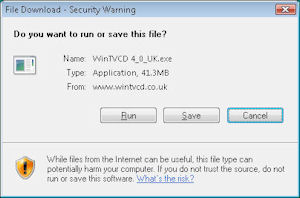 |
Una volta terminato lo scarico del file si avvierà una procedura automatica: |
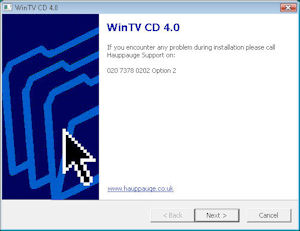 |
Cliccare avanti quindi selezionate la posizione dove volete estrarre i file (vi raccomandiamo di lasciare la destinazione di default), il software Hauppauge ed i driver saranno estratti automaticamente nel vostro computer, una volta completato vedrete una cartella con tutti i file di installazione: |
 |
Passo 2 - rimozione del software |
|
If you have a previous version of the software installed please double click on the file called hcwclear.exe (highlighted above) then within this application select the option to Remove All WinTV Drivers and Applications (Total Removal) and Search All .INF Files for Conflicting Hardware, then click ok and wait for the black box to disappear. IMPORTANT! You now need to reboot your computer, please ensure that the original driver CD is NOT in the CD drive. |
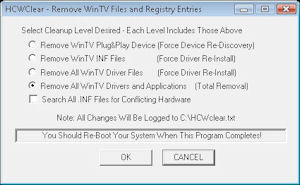 |
Step 3 - Installation of the drivers |
|
After Windows reboots, you will see the Windows Found New Hardware Wizard, please select 'Ask me again later' in Vista or simply cancel this wizard in XP (it may appear several times, repeat this each time the wizard is shown): |
 |
Once done, double click on the link to the install application on your desktop: |
 |
This will open up the Hauppauge install application, click 'Step 1: Install Drivers': |
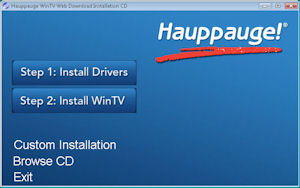 |
This will then open up our driver installation program and automatically start installing the drivers for your TV card: |
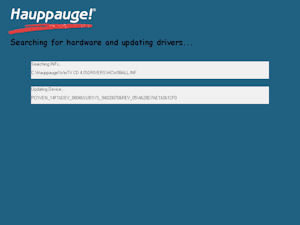 |
IMPORTANT! In some cases you may receive an 'Unsigned Driver Warning' message (Vista example shown right), if so click 'continue anyway' (XP) or 'install this driver software anyway' (Vista). |
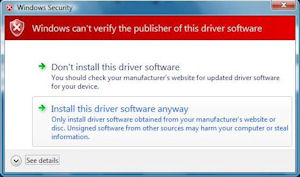 |
If everything installs correctly you will see the following screen, click on the bar to continue. |
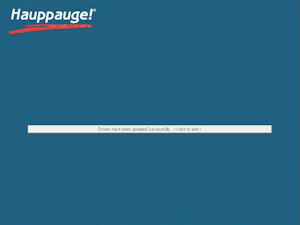 |
IMPORTANT! For some products you may need to restart your pc once the drivers have installed to make sure they are initiallized correctly, if this is needed you will receive a message indicating this, click 'yes' to restart your system now. |
 |
Step 4 - Installation of the WinTV Software and other applications |
|
In the Hauppauge installer you will now need to click 'Step 2: Install WinTV': Note: If you wish to customise the install list, instead of clicking 'Step 2: Install WinTV' click on 'Custom Installation'. |
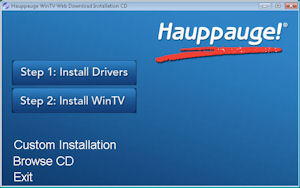 |
The operating system you are using will be shown in the title as well as a list of drivers and applications relevant to your product will now be shown and will begin to install: |
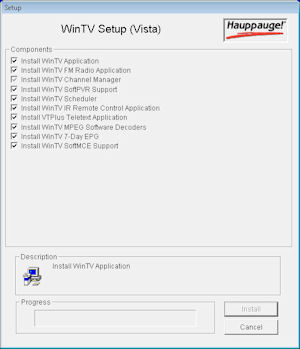 |
Once this is all complete you will see the message saying the installation is complete, click ok to exit. |
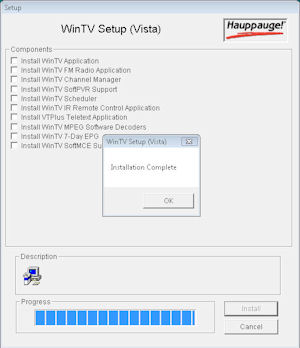 |
Step 5 - Select the interface you wish to setup |
|
|
|