How to create a WinTV log file
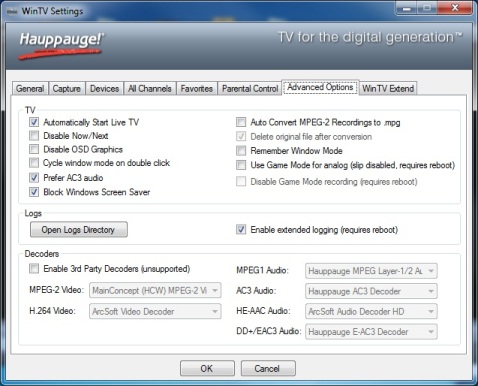
Issues with the application
Application not performing as expected or no audio/video/subtitles
- Reproduce the problem during the current WinTV session as the log.txt is overwritten after each WinTV session.
- Click on Configuration -> Advanced Options -> Open Logs Directory.
- Attached log.txt for ALL issues.
- Attached WinTVRec.txt for any scheduled recording issues.
Issues with product not being detected
- First check the version of C:\windows\system32\MSDVBNP.AX (XP SP3 should be 6.5.2600.5512).
- If you have multiple boards (e.g HVR-1300 and Nova-HD-S2) make sure you run the installaton with only the HVR-1300 installed, so the full range of files are installed).
- Click on Configuration -> Advanced Options -> Enable extended logging (requires reboot).
- Reboot the PC then Click on Configuration -> Advanced Options -> Open Logs Directory.
- Zip detect.log, tvserver.txt, pci.txt and usb.txt into a .zip file and attach to your support message.
Issues with the application crashing
- Click on Configuration -> Advanced Options -> Open Logs Directory.
- Browse to the folder "minidump".
- You should see a file frontend-crash-YYMMDD-HHMMSS.mdmp Please zip this and upload and attach to your support message.
Issues with regular display corrution
If you see a regular momentary display corruption that is not signal related, please run this tool: http://www.thesycon.de/deu/latency_check.shtml to see if the DPC latency spikes at the same points as the image breaks up. Drivers for other cards (e.g. Wireless LAN) can cause Latency spikes on your PC, which can cause this issue.